# Users Management
Pay-R supports different type of users Administrator who has access to all areas of the software. The administrator can also create other users and give them access to limited areas of the software.
To access users expand the company menu in the side bar and select 'Manage Users'.
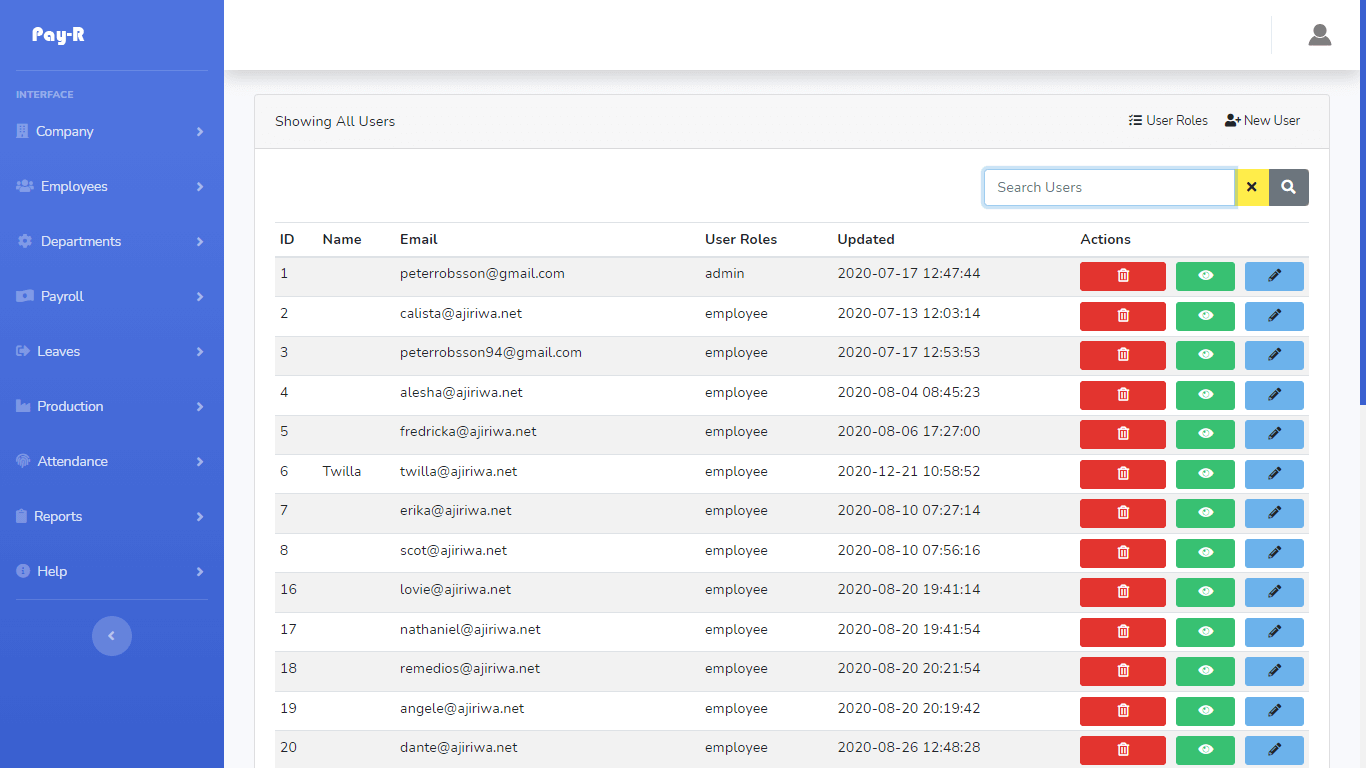
# Action Buttons
Three actions can be done Deleting, Viewing and Editing users, hover through each one to see what action they perform.
# User Access Permissions
Each user created can be given limited access to a specific part of the software. To assign permission to a user click on "show user" button then scroll to the bottom to see permissions assigned to that user.
Tap on the permission box to add and remove permissions of a user
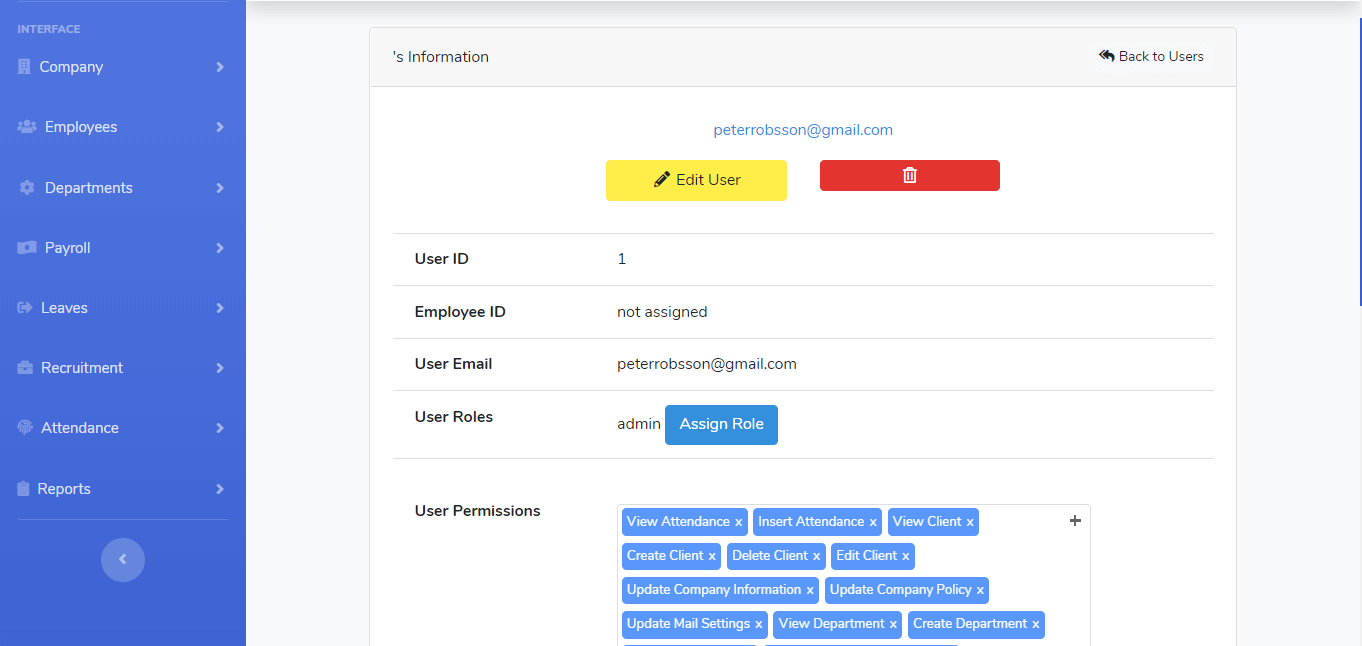
# Deleting a user
Only administrator has the permission to delete user. To delete a user click on the red button with in the users management page
# Adding a new user
The administrator can add user by clicking 'New User' button at the top right corner of the user management page
# Editing user
The administrator can edit user information easily by clicking the edit button (blue in color) in user management page
# User Roles
Pay-R as a permission-based system supports different kind of roles with defined permission. There are predifined roles that can be assigned to any user. Each role has a set of permissions so assigning a role to a user will automatically assign permissions of that role. Roles can be accessed in the users page