# Settings
The settings page allows you to manage various aspects of the Pay-R HR software. You can make settings for Payroll, Alerts and Notifications, Allowances as well as Deductions.
# Payroll Settings
Here you can customize how the software will handle payroll for your employees.
# Run Payroll Automatically
Pay-R HR Software can automatically make salary calculations of your employees for every pay period. To enable this settings, expand company menu in the side bar and click settings. You will see Payroll Settings window appear on your screen.
Toggle the 'run payroll automatically' switch and select the time you want to run. Once enabled, Payroll calculations will be made automatically and you will get notification whenever that happens.
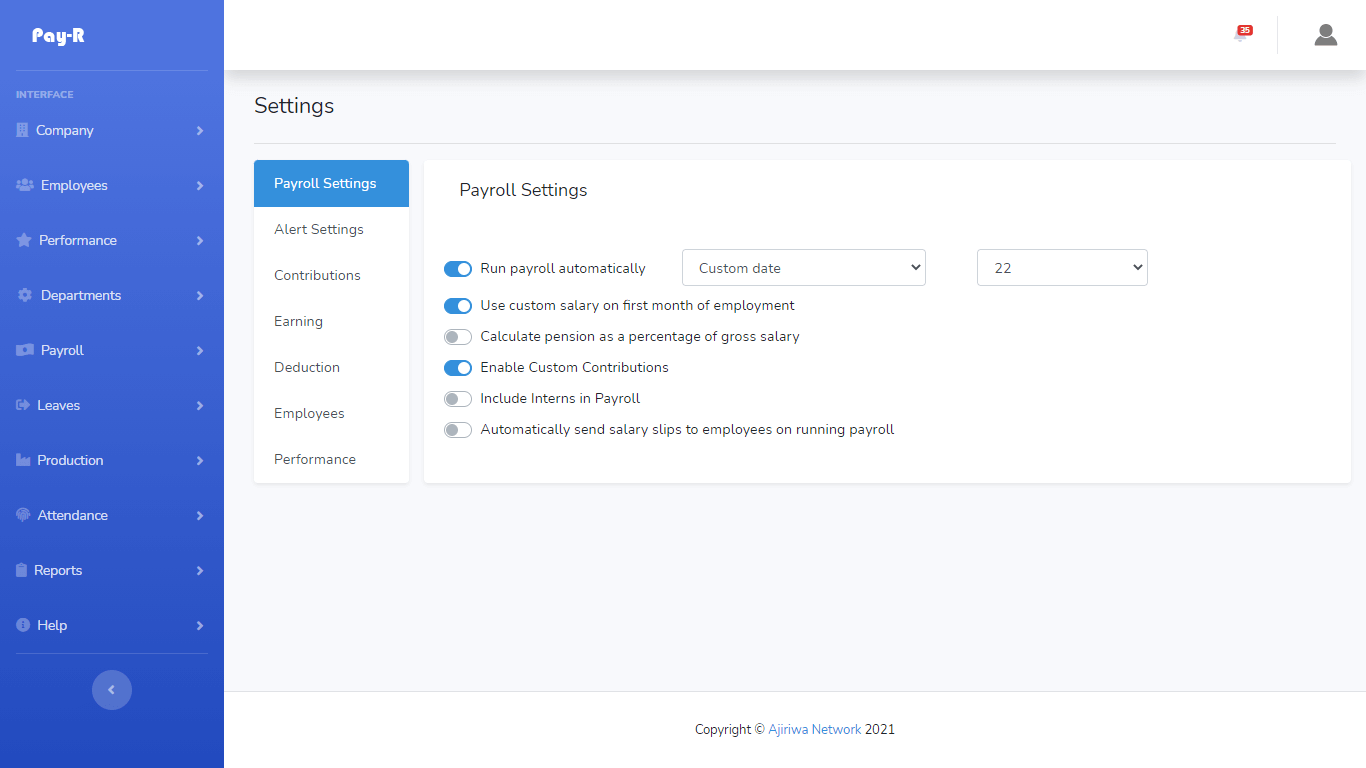
# Custom First Month Salary
This setting allows you to pay a different salary from the one specified in the contract especially in the first month. This is useful especially when you are not paying full salary to employee in the first month due to late commencement of job. Activate this switch to enable this functionality.
# Pension As A Percentage of Gross Salary
With this settings activated pension contribution in payroll will deducted as a percentage of gross salary rather than basic salary.
# Enabling Custom Contribution
If your company is making different kind of contributions such as WCF and more and you would like to have them appear in the employee's monthly salary slip. You can activate this settings. Be sure to specify the contribution types your company offers in the Settings Tab.
# Include Interns in Payroll
Employees that are on internship can be included or ignored in the payroll calculation, this setting can be enabled by checking the switch labeled 'Include Interns in Payroll'. When this setting is enabled, employees that are on internship will be included in payroll calculations.
# Automatically Sending Payslips (Salary Slips) To Employees
Pay-R can automatically assist you in sending salary slips to your employees when ever you run payroll. You just need to enable this option in the payroll setting, find a switch labeled "Automatically send salary slips to employees on running payroll". Once this setting is enabled Pay-r will keep track newly created payrolls and will generate payslips for each employee and send them through email.
# Alert Settings
Here you can make configuration on how you will receive alert for the software. To access this feature expand the company menu in the side bar and click settings. Click on Alert Settings Tab.
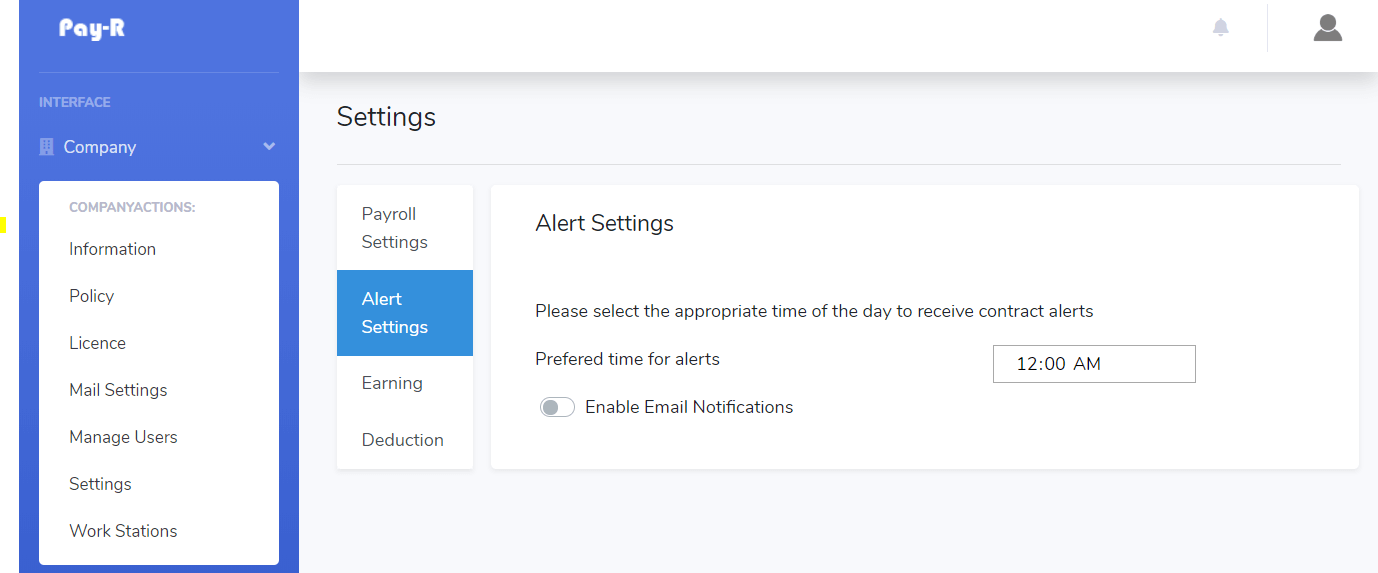
# Preferred time for alerts
You can specify the appropriate time of the day you would like to receive notifications Click on the box next to Preferred time for alerts and specify the time
# Email Notification
Pay-R supports sending notifications via email employees can receive notification on leave request, payslips, promotions etc. HR can receive notifications on contract expiry, notice to employees, leave requests etc. To enable this setting check the switch labeled Enable Email Notifications
# Contributions Settings
Pay-r allows you to define custom contribution that your company offers for your employees. These contribution will appear in each
employee's salary slip. To define a custom contribution navigate to Contribution Tab in the settings page. Click on
"Create New Contribution Type"
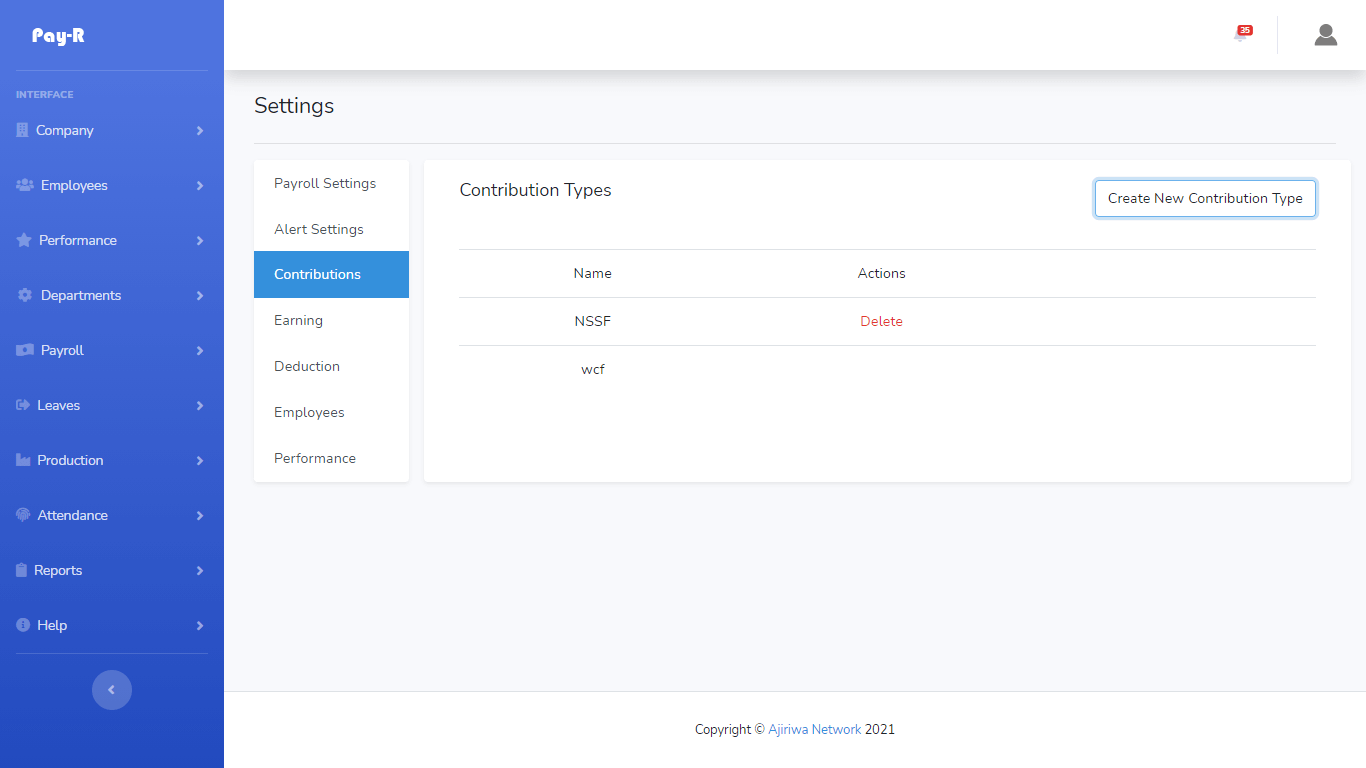
# Earning Settings (Allowance)
You can define your earning types on this section. To access earnings click and expand company menu and open settings click on Earning Tab. You will find a list of predefined allowances, you can create new ones by tapping the 'Create New Earning Type' button.
# Deduction Settings
You can define your deduction types on this section. To access deductions click and expand company menu and open settings click on Deduction Tab. You will find a list of predefined deductions, you can create new ones by tapping the 'Create New Deduction Type' button.