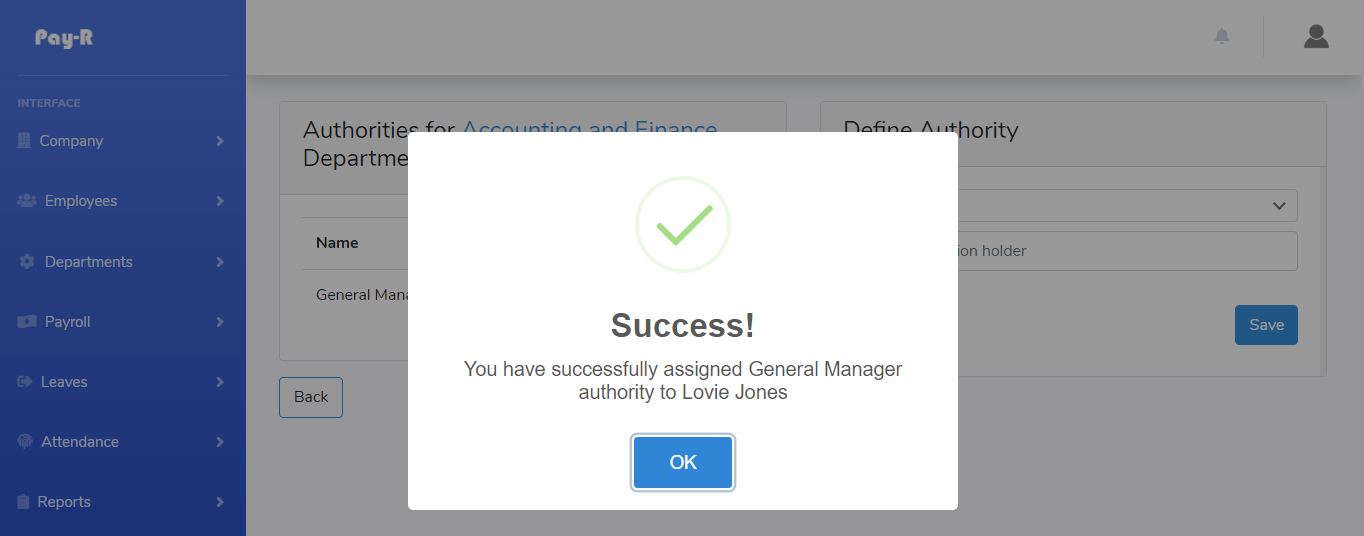# Departments Management
With Pay-R you can easily define different departments for your company. To access department expand the Department menu and click on manage.
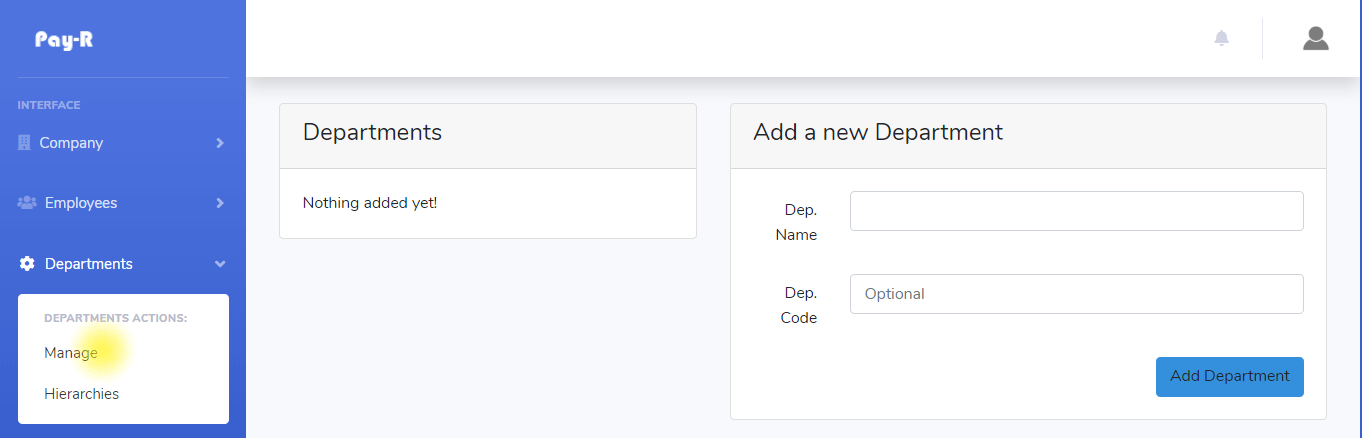
# Adding a new department
You can define as many departments as you wish. You just need to state the name of you department and the code will be automatically generated for you. You may also specify the code manually
# Department Authority (Hierarchy)
Pay-R support different levels of authorities in the department in a way that it understands the reporting relationships. You first need to define general authority which can then be assign for different departments. To define general authorities, expand the Department menu in the sidebar and click on Hierarchies
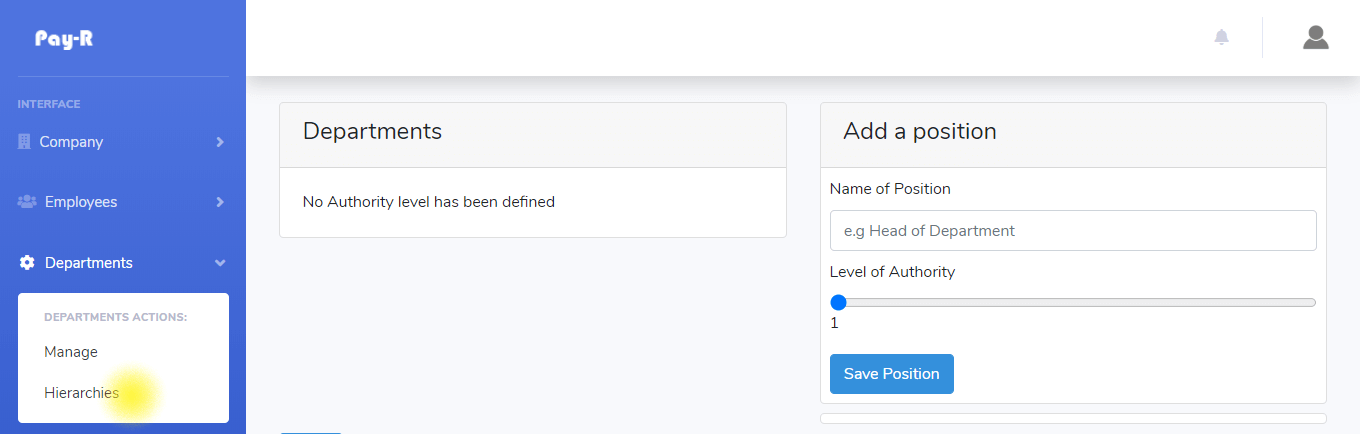
# Adding a Department Authority
To define an authority, in the "add position section" as seen in the image above specify the name of the position eg. General Manager, then select the level of authority ranging from 1 to 5, the bigger the number the bigger the authority.
TIP
As you move the slider you will see an explanation and position example for each level
Once you are done inserting click the "save position" button and the position will be created.
TIP
You can create as many position as you want
# Assigning Authorities to Departments
Once you are done creating general authorities you can assign the to your departments. To assign, expand the Department menu in the sidebar and click on manage to get the list of your department. In the departments list click on "Authority" as seen in the image below.
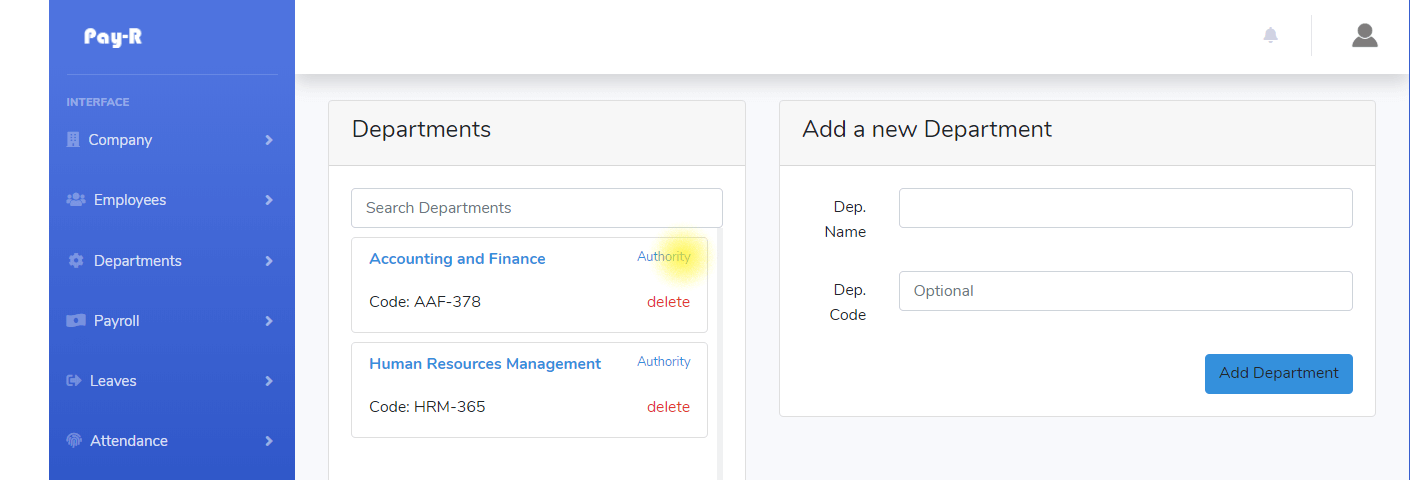
You will see a screen similar to the image below.
In the Define Authority Section, select the position you would like to assign. The positions are the ones that were defined during the process of adding a department authority, the select the employee you would like to hold such position and click the save button.