# Payroll
Payroll management is one of the core functionalities of Pay-R HR System. It will make all salary calculations, and keep track of allowances and deductions for every registered employee.
# Accessing Payroll
To access your payrolls, expand the Payroll Menu in the sidebar and click on 'Payrolls' as appearing in the screenshot below
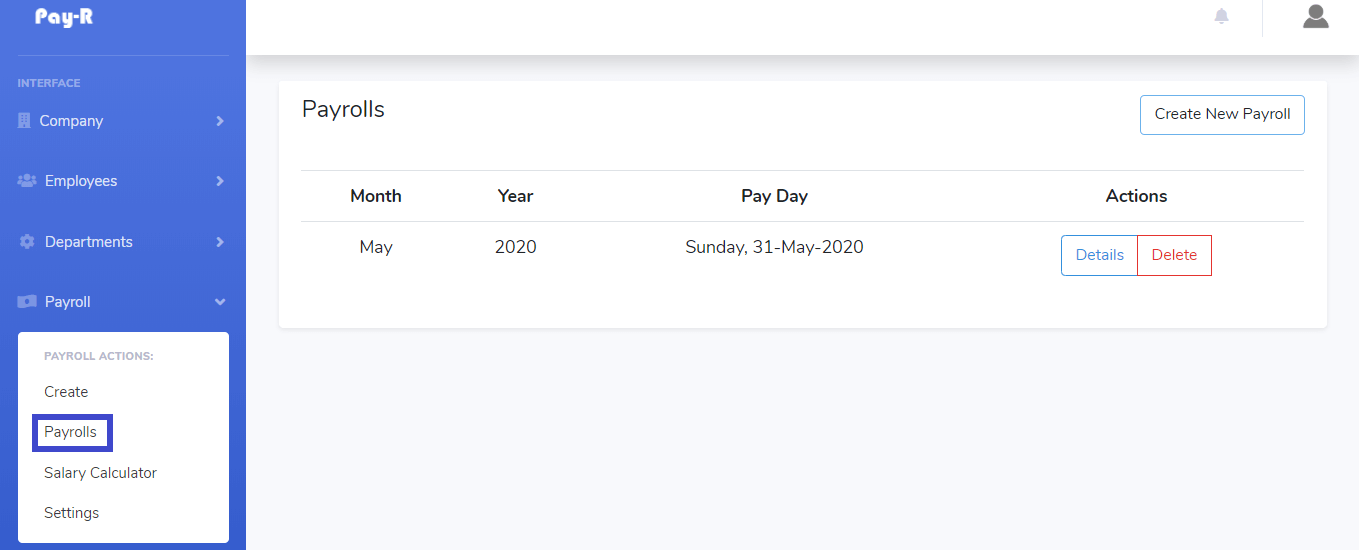
A list of payrolls that have been created will be displayed
# Viewing a Specific Payroll
Each of the payrolls that appear while accessing payrolls can be viewed separately, to load more information on the payroll click "Details" button and the payroll details will appear in the screen
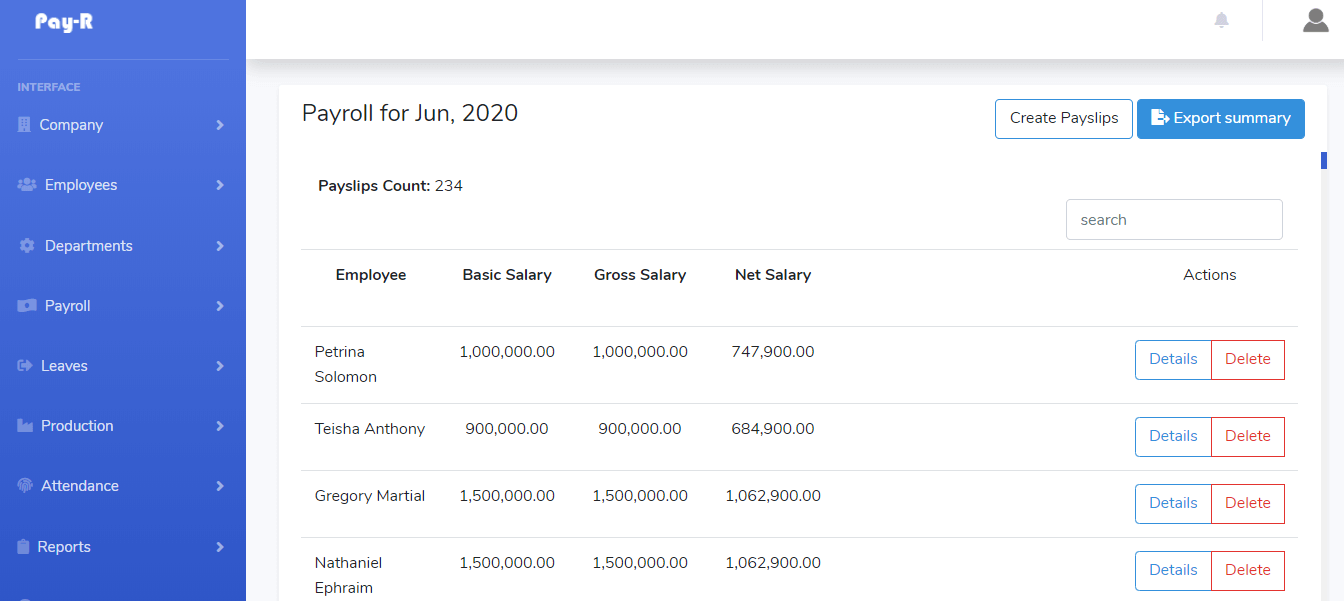
# Creating Payroll
To create a new Payroll in the Payrolls page find a button labelled "Create New Payroll", follow by selecting the month and year of payrun as well as salary pay date and click "Create New Payroll".
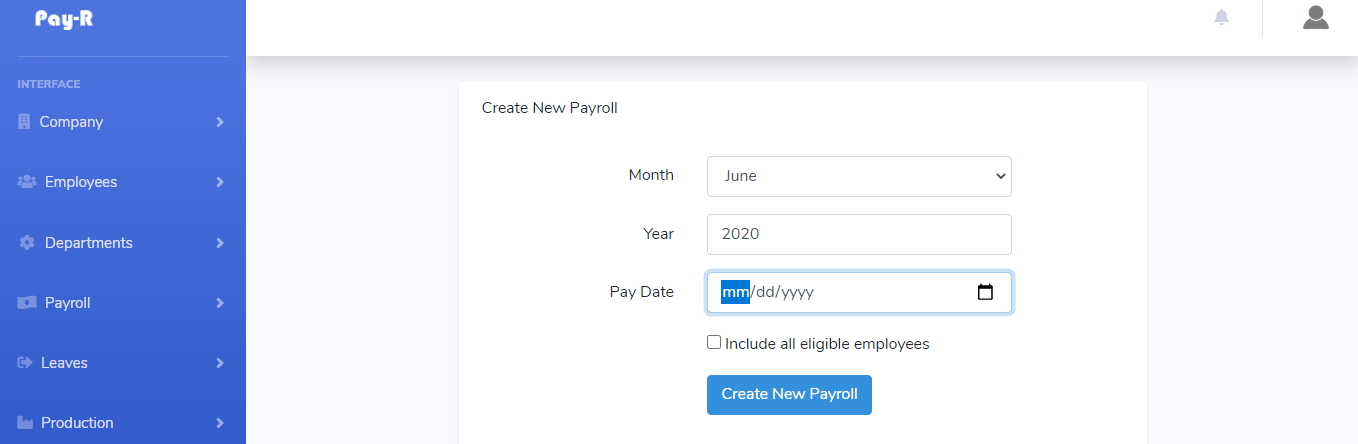
TIP
By checking the "include all eligible employees" Pay-R automatically checks for all active employees and calculates their salaries with no further action needed
# Creating Payslips
Once the payroll is created, if "include all eligble employees" check box was not checked during Payroll Creation an empty payroll will be created. As it appears in the screenshot below. To create payslips click the button labelled "Create Payslips"
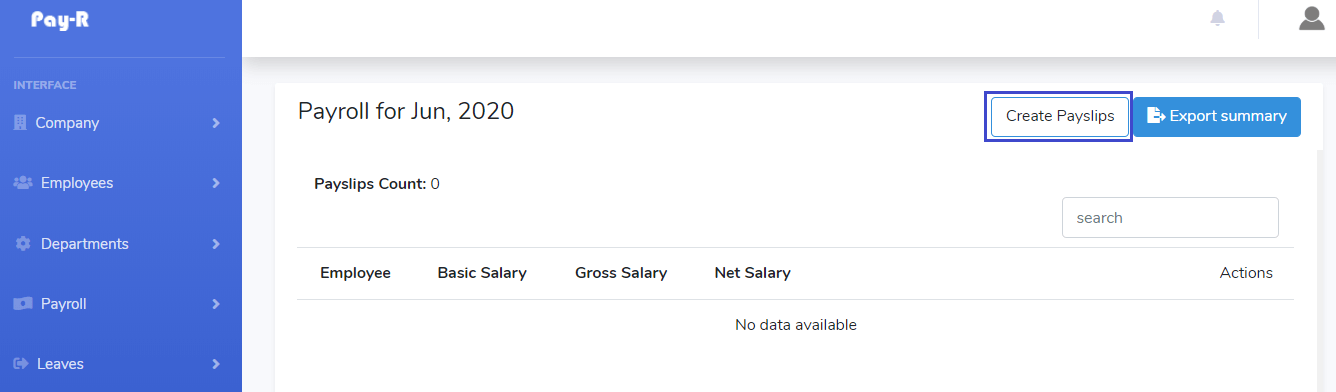
Select the employees for whom you would like to create payslip and click "Create Payslip(s)" button
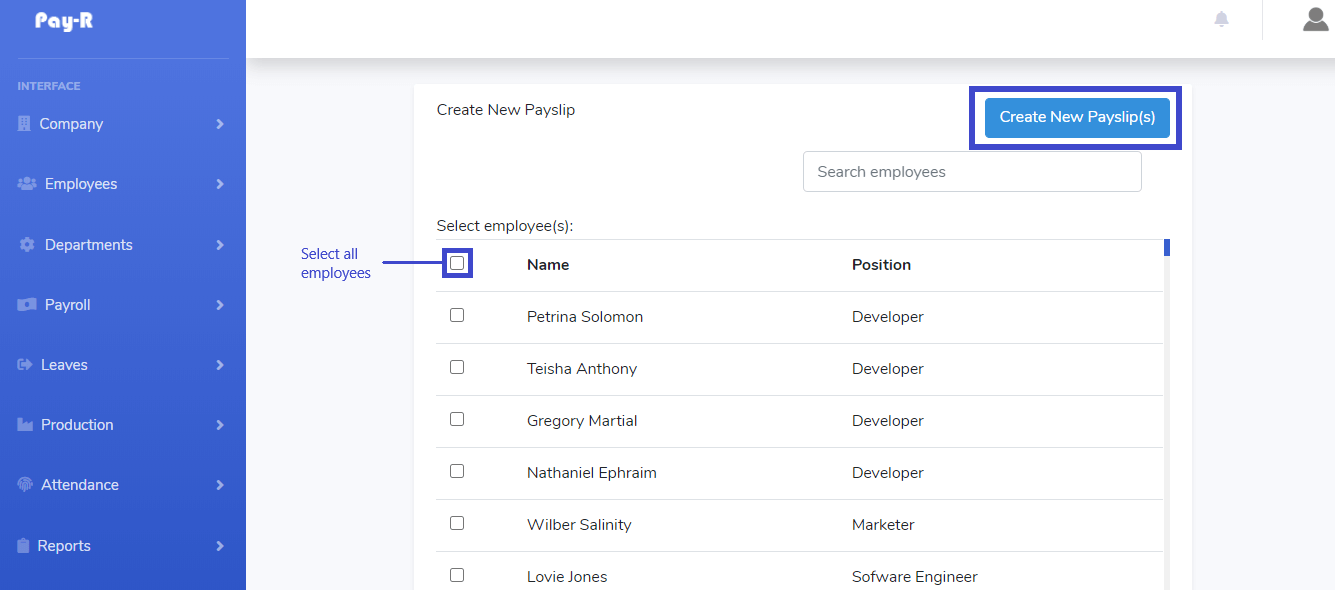
In less than 30 seconds your payslips will be calculated and will be displayed on the screen as shown below
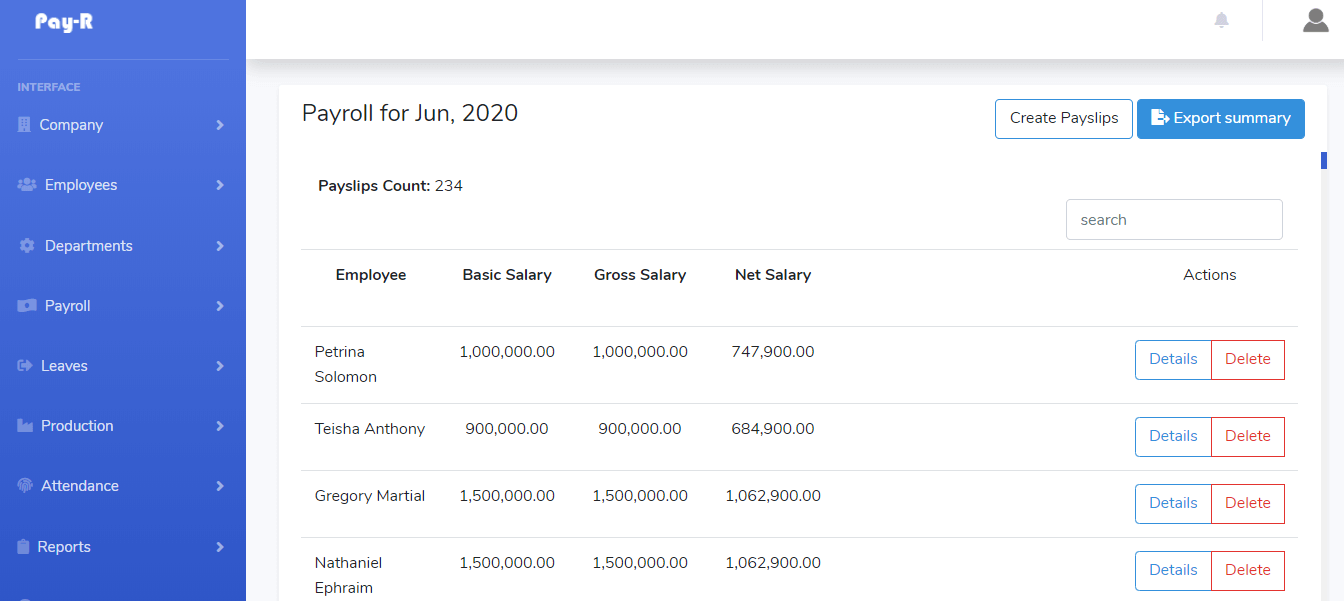
# Search for A Specific Payslip in Payroll
While on payroll page, use the search box to enter the name of the employee you are looking for, and the payslips will be filtered to match your searching keywords
# Viewing a Specific Payslip
To view more details of a payslip click "details" button and the payslip will appear in full as shown in the screen shot below
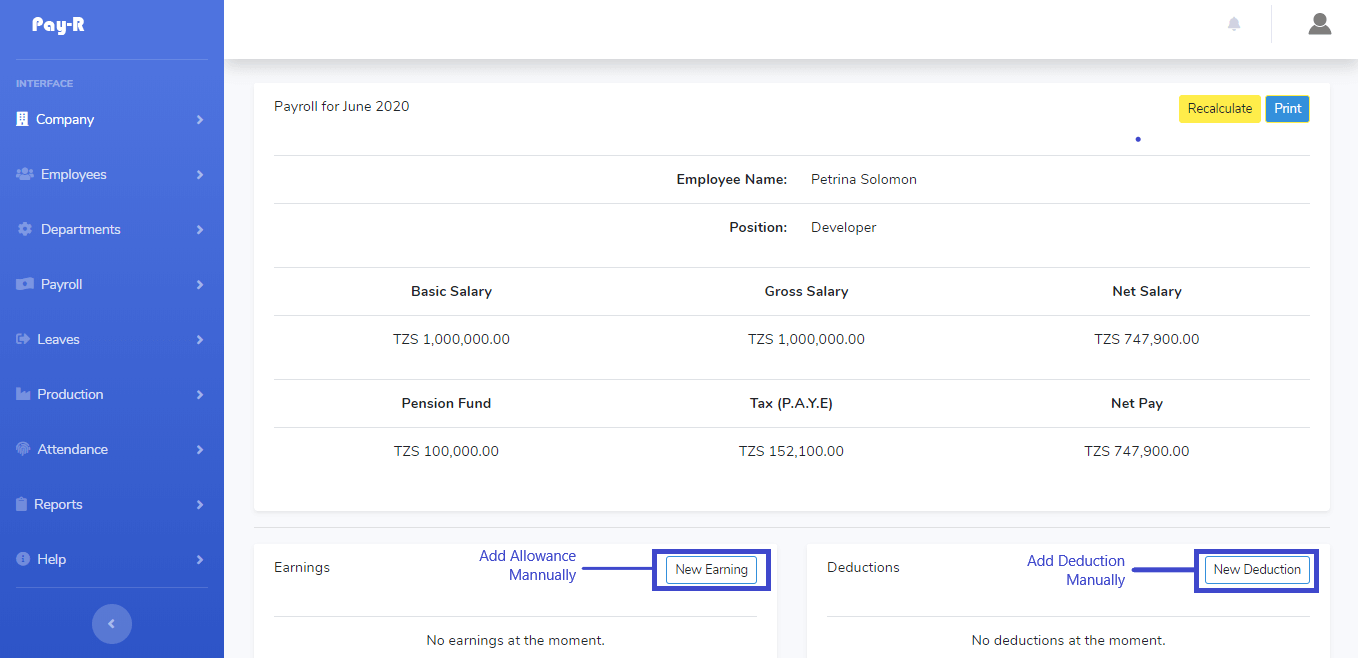
# Recalculating a Payslip
While viewing the payslip click on the yellow button labelled "Recalculate"
# Deleting a Payslip
Its easy to remove a payslip from a payroll, while viewing a payroll in the respective payslip click the delete button and confirm your action. Please note that this operation is not revesible.
# Deleting a Payroll
While accessing your payrolls click on the delete button of the payroll you want to delete then confirm by clicking the "Yes, Delete it" button.
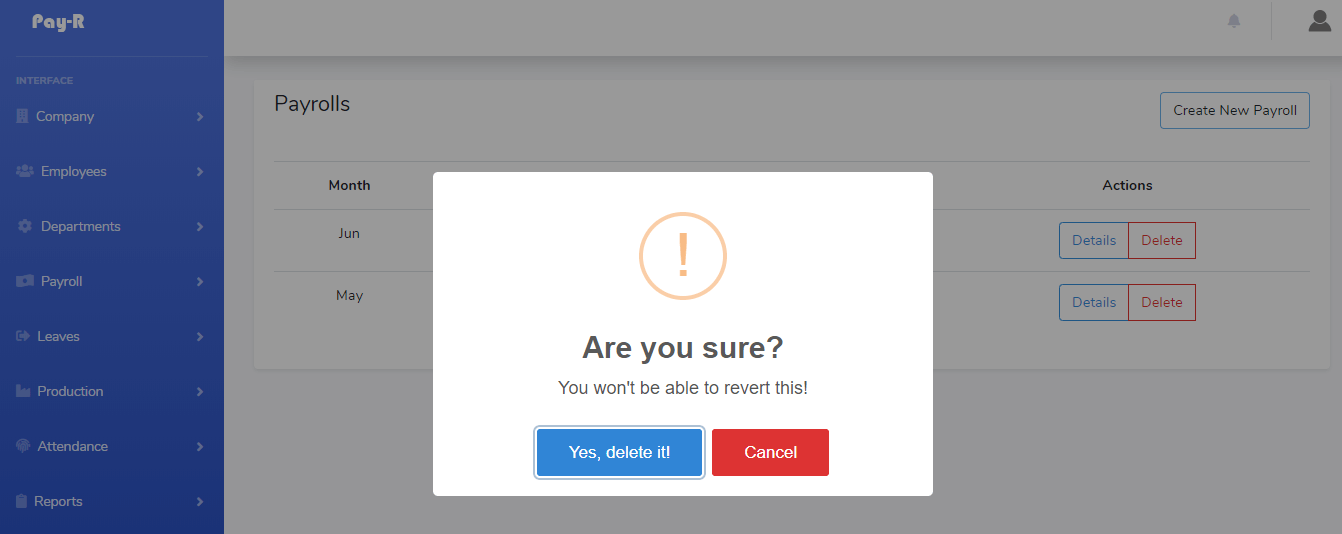
# Exporting Payroll to Excel
Pay-R allows you to easily generate an excel file containing payslip information of a specific payroll. To do so, while viewing specific payroll, click on "Export Summary" button and an excel file will be generated ready for you to download.